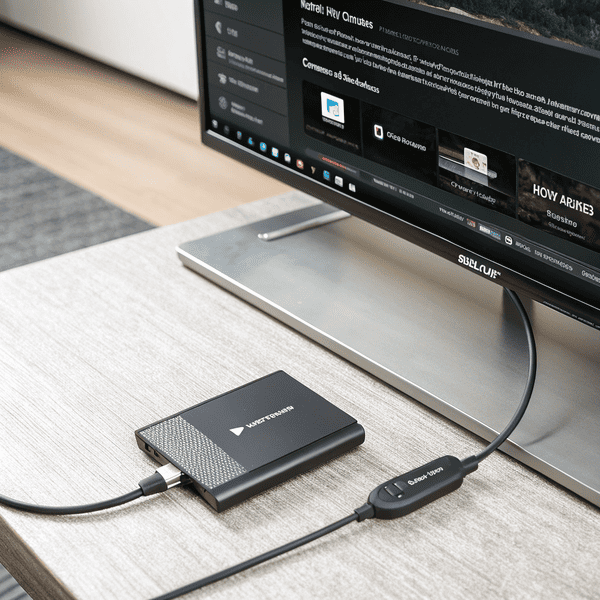You plug your SSD into your TV, but nothing happens. You want to watch your files, but your TV cannot find your drive.
Most TVs do not support portable SSDs if the file system or drive format is not compatible. Try formatting your SSD with Most TVs do not support portable SSDs[^1] if the file system or drive format is not compatible. Try formatting your SSD with FAT32 or exFAT and verify your TV’s USB port supports higher speeds and power.
[^1]: Explore this link to find top-rated portable SSDs that work seamlessly with TVs, ensuring you enjoy your media without issues.
and verify your TV’s USB port supports higher speeds and power.

If you ever tried plugging your portable SSD into the TV expecting it to play videos, you might see a blank screen or an error. This can be frustrating if your media library is stored there. I have dealt with this issue especially when I bought a new TV only for it to ignore my SSD completely. Why does this happen? There are simple reasons TVs cannot read some portable SSDs. Let’s break it down and solve it step by step.
Why is my external hard drive not detected in TV?
You connect your drive, but the TV screen stays empty. You might worry if the problem is with the TV or the SSD.
Most often, TVs do not detect external SSDs because of incompatible file formats (like NTFS) or insufficient USB port power. Format your SSD toMost often, TVs do not detect external SSDs[^1] because of incompatible file formats (like NTFS) or insufficient USB port power. Format your SSD to FAT32/exFAT and connect directly for the best chance.
[^1]: Understanding the compatibility issues with external SSDs can help you troubleshoot and enhance your viewing experience.
and connect directly for the best chance.

Many TVs expect USB drives to use FAT32 or exFAT formats. If your SSD uses NTFS or another advanced format, the TV might not even recognize it. When I run into this, I first plug the SSD into my laptop, check the file format, and reformat as FAT32 if the TV manual recommends it. Sometimes, large SSDs draw more power than a TV’s port can handle—try connecting a powered USB hub if available.
You should also check the TV’s supported file types (like .mp4, .jpg, .mov) because many TVs ignore folders that have unsupported files. A direct connection is important—USB extension cables or hubs, unless powered, can cause the SSD to be undetected.
Here’s a simple table for troubleshooting detection problems:
| Issue | What to Check | Solution |
|---|---|---|
| File System | NTFS, FAT32, exFAT | Format to FAT32/exFAT |
| USB Port Power | Low or insufficient power | Use powered hub |
| TV File Type Support | Unsupported file extensions | Convert files |
| Cable Quality | Loose/bad cables | Use new cable |
How to use external SSD on TV?
Getting your SSD to work with your TV can feel like solving a puzzle. Getting it right means no more wasted movie nights.
Format your SSD for FAT32 or exFAT, check your TV’s manual for compatible file types, connect directly to the TV’s USB port, and try a powered hub if the SSD is not detected.

I always format my SSD to exFAT before sharing movies and photos on a TV. Most smart TVs read FAT32 or I always format my SSD to exFAT[^1] before sharing movies and photos on a TV. Most smart TVs read FAT32[^2] or exFAT[^1] but not NTFS. If you have large videos, go with exFAT because FAT32[^2] cannot handle files over 4GB. Connect the SSD to the TV’s main USB port—avoid extension cables to prevent power issues.
[^1]: Understanding exFAT can help you optimize your storage for large files, ensuring compatibility with your devices.
[^2]: Exploring FAT32’s limitations will help you make informed decisions about file storage, especially for large video files.
but not NTFS. If you have large videos, go with exFAT because FAT32 cannot handle files over 4GB. Connect the SSD to the TV’s main USB port—avoid extension cables to prevent power issues.
Open the TV’s file browser or media player. If your files do not show up, check if they use supported formats (like .mp4 or .jpg). My TV did not show .mkv files—after converting to .mp4, everything appeared. If the TV still does not read the SSD, try a different port or use a powered USB hub.
Here is my checklist for preparing an SSD for TV playback:
| Step | Action | Why |
|---|---|---|
| Format Drive | exFAT/FAT32 | TV compatibility |
| Organize Files | Supported formats (.mp4, .jpg) | TV indexing |
| Direct Connection | Main USB port on TV | Max power & detection |
| Test on Laptop | Plug, verify files visible | Quick troubleshooting |
Do external hard drives work on smart TVs?
Wondering if your investment in an SSD or hard drive will ever pay off with your smart TV? You are not alone.
External hard drives do work on most smart TVs, but only if they use compatible file systems (FAT32/exFAT) and External hard drives do work on most smart TVs, but only if they use compatible file systems[^1] (FAT32/exFAT) and supported media formats. NTFS drives or unsupported files will not be recognized.
[^1]: Understanding compatible file systems can help you choose the right external hard drive for your smart TV.
. NTFS drives or unsupported files will not be recognized.

I tested multiple smart TVs with different hard drives and SSDs. Results changed from one model to another. Some high-end TVs read exFAT and FAT32 with no trouble, but cheaper or older TVs sometimes work only with FAT32. External SSDs work better than spinning hard disks because they use less power, but large SSDs can still fail if the TV’s port cannot power them.
Always check your TV’s manual. Look for supported file formats and maximum supported storage sizes. My TV said “supports drives up to 500GB” and ignored anything bigger. If the TV cannot detect the drive, split your media into multiple folders and test with a smaller SSD. If you still cannot see the drive, upgrade your firmware or use an external media player (like Chromecast or Firestick).
Here is a table summarizing what affects TV compatibility:
| TV Aspect | What matters | Best Practices |
|---|---|---|
| Supported Capacity | TV storage limit | Use smaller drives |
| File System Type | FAT32/exFAT vs NTFS/ext4 | Format appropriately |
| File Formats | .mp4, .jpg, .avi, etc. | Convert media as needed |
| Power Delivery | SSD vs HDD | Prefer SSD, use powered hub |
Conclusion
Format your SSD to FAT32/exFAT, use supported file types, and connect directly for reliable playback on any TV.