Experiencing a missing SSD can be stressful, especially when important data is at stake. Many users find themselves stuck without a quick solution.
If your external SSD is not detected, check your connections first, try a different USB port, and confirm the SSD shows up inIf your external SSD[^1] is not detected, check your connections first, try a different USB port, and confirm the SSD shows up in Disk Management. Update drivers if needed for a fast fix.
[^1]: Explore this link to find comprehensive troubleshooting steps for your external SSD issues.
. Update drivers if needed for a fast fix.

Have you ever plugged in an external SSD only to find your computer acts like it does not exist? I have faced this exact situation more than once. Sometimes, everything seems fine, but the drive does not appear. If this is happening to you, you are not alone. Let us look at the most common causes and how I solved these problems.
Why is my external SSD not showing up?
Sudden loss of access to your SSD can give anyone a headache. You may wonder if you broke your drive or if something major happened.
The most frequent reasons your The most frequent reasons your external SSD is not showing up are faulty cables, loose ports, driver issues, or file system errors. Begin troubleshooting by inspecting physical connections and checking Disk Management[^1].
[^1]: This resource will guide you on using Disk Management to resolve issues with external drives, ensuring your data is accessible.
is not showing up are faulty cables, loose ports, driver issues, or file system errors. Begin troubleshooting by inspecting physical connections and checking Disk Management.

To understand why your SSD goes missing, you must break down three basic reasons. Physical connection problems are most common. A bent or broken cable can cut off the connection. Wrong or loose USB ports can also prevent detection. Software issues come next—old drivers sometimes do not recognize new SSDs, and Windows or Mac can ignore drives not formatted correctly.
I learned this the hard way when a brand new SSD would not show up. First, I swapped cables and USB ports—old cable, no luck, new cable, it popped up. Next time, no fix. I opened Disk Management (press Windows + X, select Disk Management). The drive was there but unallocated. Quick formatting brought it back. Sometimes, reinstalling drivers is enough. Look in Device Manager, right-click the SSD, and update drivers.
Below is a simple table outlining the most common causes and how to check each one:
| Issue Type | What to Check | Quick Fix |
|---|---|---|
| Physical Connection | Cable, Port, Power | Try new cable/port |
| Software/Drivers | Device Manager, Updates | Update/reinstall driver |
| File System | Disk Management, Partition | Format/Assign Letter |
How do I fix my SSD hard drive not detected?
Losing access to my SSD nearly stopped my project. I wanted quick steps to get back on track.
To fix a To fix a non-detected SSD[^1], switch cables, try different ports, update drivers, assign drive letters, and format if unallocated. This restores connectivity fast.
[^1]: Understanding the causes can help you troubleshoot effectively and restore your SSD’s functionality.
, switch cables, try different ports, update drivers, assign drive letters, and format if unallocated. This restores connectivity fast.

When I troubleshoot SSDs, I follow a step-by-step checklist. First, use a different USB cable and port—sometimes new equipment means better power delivery. Next, check in Windows Disk Management or Mac’s Disk Utility. If you see your drive but it is blank or greyed out, the partition might be missing or corrupted.
Go to Device Manager next. Find your SSD—if it shows a warning, right-click and update the driver. Sometimes uninstalling and reinstalling the device solves it. If the drive does not show up at all, check your BIOS/UEFI settings to make sure external drives are not blocked.
Formatting is a last resort. Right-click the drive in Disk Management and create a new volume. You lose old data, but you restore function. If you need the data, data recovery software like CrystalDiskInfo or EaseUS can recover files before formatting.
Below is a troubleshooting action plan:
| Step | Action | Expected Result |
|---|---|---|
| 1 | Use different cable/port | SSD detected |
| 2 | Open Disk Management/Utility | Locate SSD partition |
| 3 | Update device drivers | Restore device function |
| 4 | Assign drive letter | SSD appears in Explorer |
| 5 | Format as needed | Fully working SSD |
Following these steps always gives me the best chance for a quick SSD recovery.
How to fix an undetected external hard drive?
Being locked out from my backup felt like losing my safety net. Simple fixes often work best.
Change cables, use direct USB ports, reboot your PC, and scan for hardware changes in Change cables, use direct USB ports, reboot your PC, and scan for hardware changes in Device Manager. Assign drive letters or format partitions[^1] to restore visibility.
[^1]: Learn the best practices for formatting partitions to ensure your drives are set up correctly and efficiently.
. Assign drive letters or format partitions to restore visibility.
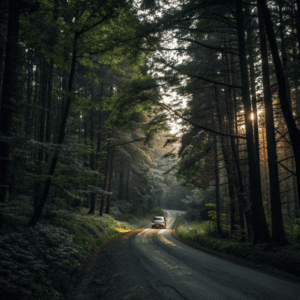
Sometimes an external hard drive is not recognized even if you have done everything. I have been there. The first thing is to try the simplest solutions—do not use USB hubs and plug directly into your PC’s main port. Reboot after plugging in—this refreshes system resources. Open Device Manager, click "Scan for Hardware Changes." This refresh can fix missing SSDs.
If the drive shows up but hides, right-click in Disk Management and select "Change Drive Letter and Paths." Assign a fresh letter. Formatting fixes partitions that Windows cannot read. Mac users can do the same in Disk Utility.
If physical and software fixes do not work, check drive health with disk tools. Sometimes external SSDs fail internally. If under warranty, consider replacement.
Here is a table summarizing advanced steps and recovery tools:
| Advanced Fix | Tool | Result |
|---|---|---|
| Hardware Rescan | Device Manager | Drive redetected |
| Change Drive Letter | Disk Management | SSD shows up in Explorer |
| Health Check | CrystalDiskInfo | Find failing SSDs |
| Data Recovery | EaseUS, Recuva | Restore lost files |
I always tackle dead SSDs in this order, from simplest to most technical. This saves time and usually gets the drive working again.
Conclusion
Try new cables, update drivers, assign letters, and use disk tools to solve most external SSD detection issues.

