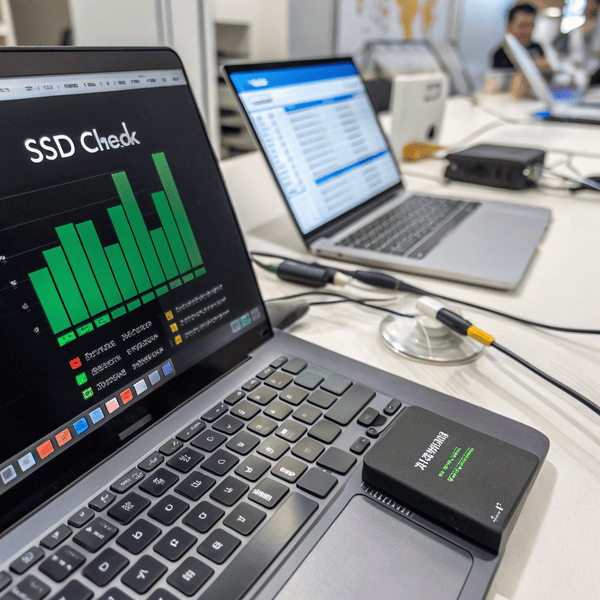My first backup drive failed soon after I filled it with important files. The surprise loss made me ask how I couldMy first backup drive[^1] failed soon after I filled it with important files. The surprise loss made me ask how I could predict problems earlier. I worried it would happen again.
[^1]: Exploring this resource will help you learn how to effectively maintain your backup drive and prevent future failures.
earlier. I worried it would happen again.
You can check your external SSD health by using monitoring software to track SSD status, looking for errors, and checking data transfer speed. Regular checks help prevent unexpected drive failures.
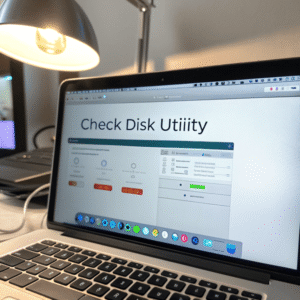
Hoping to avoid sudden data loss, I soon learned how easy it is to check an SSD’s health. Let’s see how you can spot potential problems before they become disasters, using tools you already have.
How do I check if my external hard drive is healthy?
I remember the anxiety of clicking on a drive and praying it would open. Many of us ignore warning signs until
I remember the anxiety of clicking on a drive[^1] and praying it would open. Many of us ignore warning signs until files become unreachable and the drive dies.
[^1]: Understanding the psychological aspects can help you manage tech-related stress better.
and the drive dies.
You can check if your external hard drive is healthy by running disk checking tools like CHKDSK on Windows or First Aid in Disk Utility on Mac.

Start with built-in system utilities. On Windows, plug in your SSD, right-click it in “This PC”, go to “Properties”, and use the “Tools” tab to run “Check”. This looks for bad sectors or file system errors. On Macs, launch Disk Utility, select your SSD, and click “First Aid”. These tools help identify common problems and can sometimes fix them. If errors appear, they alert you to back up your files and replace the drive soon. Many drives slow down and show errors before total failure. I’ve caught and replaced many failing external drives this way. Regular scans keep you from missing important warning signs and keep your data safe.
| Operating System | Tool Used | Error Detection | Repair Option | Frequency Recommendation |
|---|---|---|---|---|
| Windows | CHKDSK/Tools Tab | Yes | Sometimes | Monthly |
| macOS | Disk Utility | Yes | Yes | Monthly |
| Linux | fsck | Yes | Yes | Monthly |
How to test external SSD health?
When strange lags hit during file transfers, I got nervous and wondered if the SSD was about to quit. Many people don’t know how to spot When strange lags hit during file transfers[^1], I got nervous and wondered if the SSD was about to quit. Many people don’t know how to spot early warning signs until it’s too late.
[^1]: Learning how to troubleshoot file transfer issues can enhance your efficiency and ensure smooth data management.
until it’s too late.
To test external SSD health, use software like CrystalDiskInfo, Smartmontools, or manufacturer-provided utilities to check SMART data, temperature, and error counts.

Advanced tools dig deeper than a basic disk check. Programs like CrystalDiskInfo (Windows), Smartmontools (cross-platform), or Samsung Magician for Samsung drives, read the drive’s internal S.M.A.R.T. (Self-Monitoring, Analysis, and Reporting Technology) data. They display information such as SSD temperature, total writes, power-on hours, and error rates. Look for warnings, high error counts, or values labelled as “bad”. Some apps can show how many reallocated or bad sectors exist. Always update your tools to recognize the latest SSD models. I regularly run these scans before big trips or after large data transfers. They’ve helped me quickly spot “weak” SSDs, saving my work and peace of mind. Testing is fast, often taking just a few minutes to run and read.
| Tool Name | Platform | Key Features | My Experience |
|---|---|---|---|
| CrystalDiskInfo | Windows | S.M.A.R.T., temp, usage stats | Easy, clear health icons |
| Smartmontools | Multi-OS | Command line checks | Flexible, reports detail |
| Manufacturer Tools | Varies | Tailored diagnostics | Specific, reliable |
How do I know the lifespan of my SSD?
I used to throw out drives early, afraid they’d die without warning. But most SSDs have life left, and I soon learned there’s a way to predict their end.
You can estimate your SSD’s remaining lifespan with software that shows the “Total Bytes Written” and reports the “percent used” from S.M.A.R.T. data. Compare these with manufacturer specs.
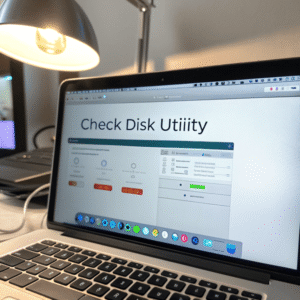
Lifespan is measured in drive writes, usually called TBW (Terabytes Written), or “percentage used.” Open your favorite SSD monitor and look for these numbers. Compare the total bytes written with the drive’s rated endurance from its data sheet. Most SSDs also show a simple “lifetime remaining” or “health percent.” Drives under heavy use (like constant CAD file editing in product design) wear out faster, so periodic checking is crucial. If you see “Warning” or health below 80%, start planning to move important data. I keep a log of drive usage so I can replace drives before they suddenly die. Modern SSDs tend to last longer than old hard drives, but monitoring is still simple insurance for vital projects.
| Indicator | Where to Find | What It Means | Action Needed |
|---|---|---|---|
| Total Bytes Written | Monitoring software | Nearing limit = risk | Backup, plan replace |
| Health % Remaining | S.M.A.R.T. data | Low % = worn | Replace soon |
| TBW Rating (Specs) | Manufacturer docs | Total expected writes | Compare to actual use |
Conclusion
Checking your external SSD health is easy with built-in tools and free monitoring apps—regular checks prevent surprise failures and keep your data safe.